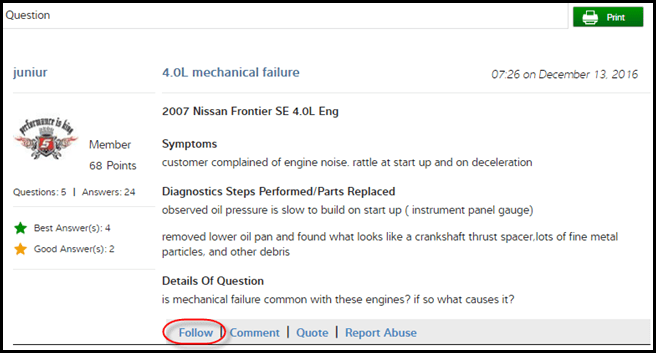Using the Follow Feature in the SureTrack Community to be More Productive
Have you ever read a SureTrack Community posting and wanted to save it, knowing that you’ll need to reference the information in the future? With so many high-quality questions and answers coming through the SureTrack Community, I personally find numerous threads to save for later and refer back to them often. The good news is that you can use the “follow” feature to go back and re-read those threads.
With just two simple steps you can set the threads to be saved for future reference.
Step 1 – After viewing a discussion thread in the SureTrack Community Module, you’ll see a list of links along the bottom of the first post including “Follow |Comment |Quote | Report Abuse” (see example below). The first option — “Follow”— is the one we are interested in here.
Step 2 – Click on Follow and you will now be notified by email of any replies to the discussion thread. The notifications are sent to the email address on record in your community profile. If you are following a thread, the “Follow” link will change to “Unfollow,” allowing you to remove the discussion thread and stop receiving notifications.
Another benefit of following a thread is that it will show up on in your “My Activity” feed. You can access the “My Activity” feed by selecting it in the tab menu at the top of the SureTrack Community module screen (see sample below). All posts that you have followed will be listed under “Following Posts” and can be easily viewed anytime you need to refer to them again.