Navigating Directly to a Component Using 1Search Plus
ShopKey Pro auto repair software recently added a feature to our 1Search Plus that enables users to find components within wiring diagrams. No need to hunt through multiple pages of engine performance diagrams to find your component. Instead, use the navigation path outlined below to navigate directly to the specific page with the component you searched for. When you open the diagram, that component will be highlighted.
Navigating directly to a component using 1Search Plus
First, enter a search term into the search field within the 1Search Plus module. Let’s use a 2010 Toyota Camry 3.5L SE and we’ll use a MAF sensor as our search term.
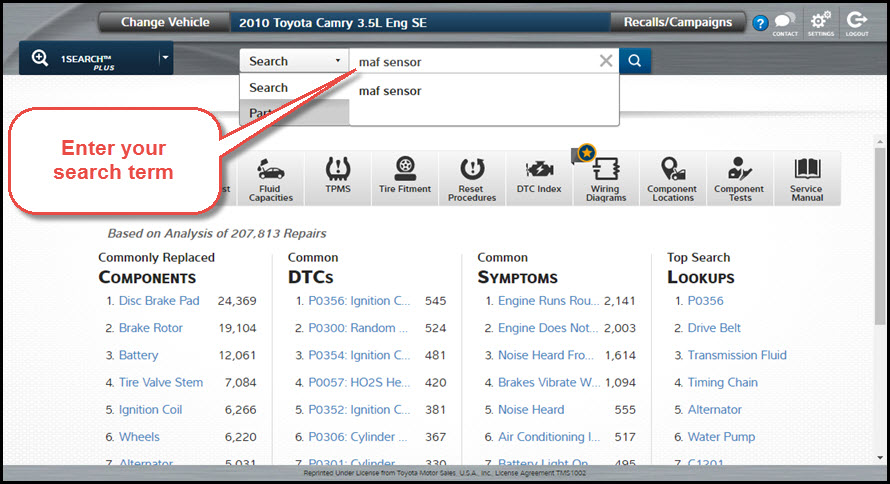
The next screen is the search results screen. In this example, there is only one option to choose from in the search results section.

Once the search term has been selected, ShopKey Pro navigates you to the 1Search Plus card page. Scroll down to find wiring diagrams and open that card to view those diagrams specific to the vehicle and search term.
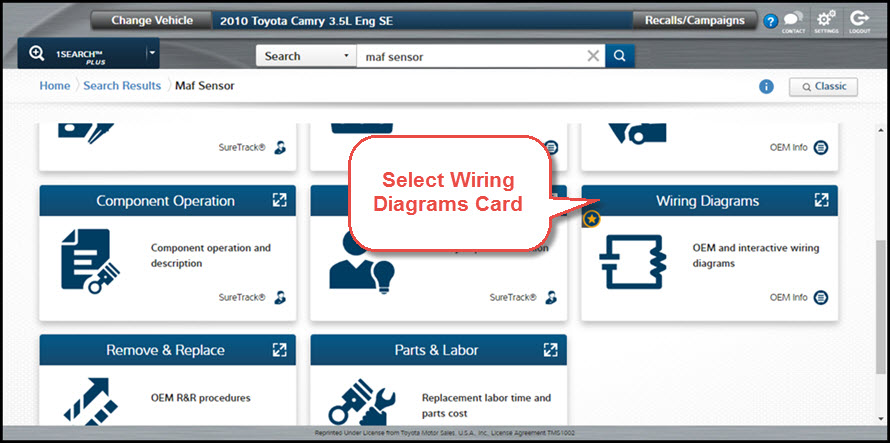
When the Wiring Diagrams card is opened, ShopKey Pro navigates straight to the page specific to that component. In this case, the mass airflow sensor is on page 5 of 5.
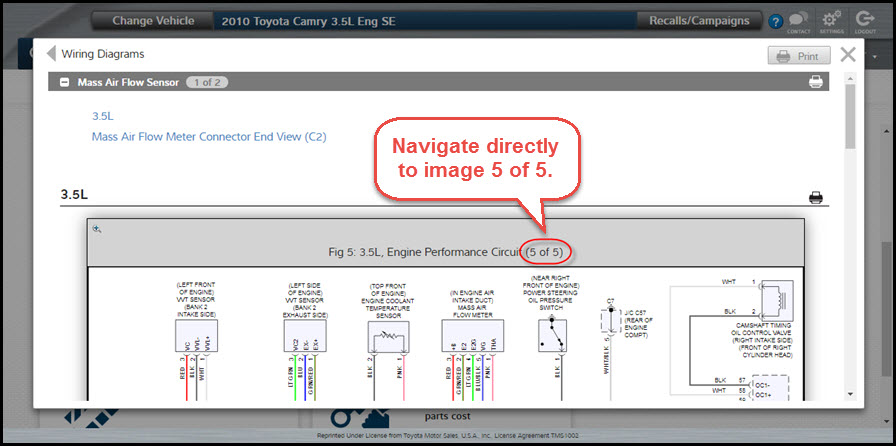
When opened, the wiring diagram will already have highlighted all wires coming from the component that was searched for. Clicking on any component toggles the highlighting for all wires from that component.

For an overview of all features associated with the new wiring diagrams, visit the ShopKey blog. https://shopkeyblog.com/shopkey-pro-update-enhanced-wiring-diagrams/

