Bookmarking ShopKey Pro Using Google Chrome
All modern Internet browsers feature a bookmark function allowing you to quickly navigate to your favorite websites. This blog post demonstrates creating a bookmark for ShopKey Pro using Google Chrome.
1) Open Google Chrome.
2) Navigate to https://shopkeypro.com
(***Very important*** Make sure when you create the bookmark, that you do so from https://shopkeypro.com and NOT AFTER you log in. See screen below. If you create the bookmark after you log in, your bookmark will be directed to a sub-directory of ShopKey Pro and you may not always experience all of the latest features of ShopKey Pro.)
3) Click on the “Star” icon in the upper right hand corner of the browser.
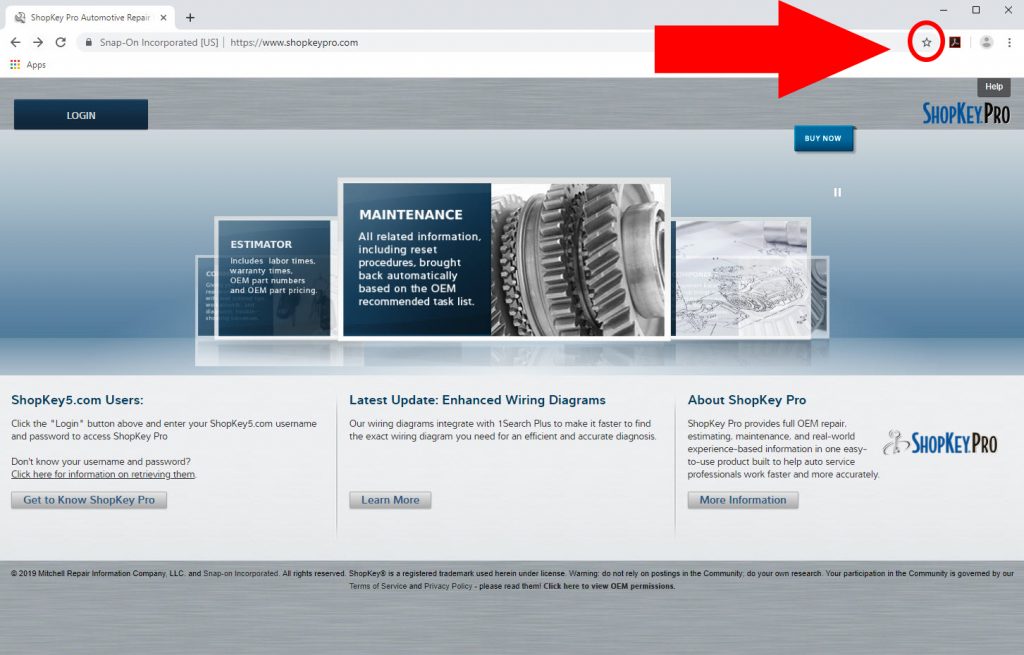
4) A pop-up box labeled “Bookmark Added” will appear where you can name the bookmark. We recommend something that is simple and easy to remember such as SHOPKEY PRO LOGIN.

5) Then select the “Bookmarks bar” from the Folder list. Click the “Done” button to make your bookmark.

6) Now you have a bookmark added to your Chrome Toolbar for easy navigation anytime you want to go to ShopKey Pro.
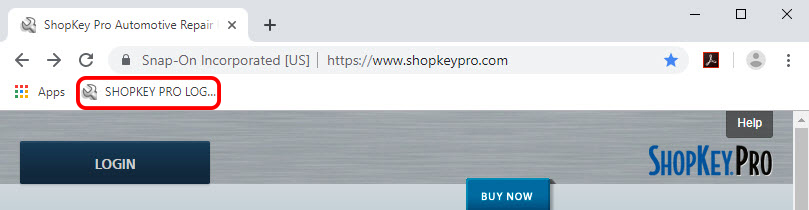
Note – different browsers such as Internet Explorer or Firefox display bookmarks slightly differently.

